Five free drawing programs to try
March 15, 2018
5 FREE DRAWING PROGRAMS TO TRY OUT IF YOU’RE LOOKING FOR SOMETHING TO USE:
PAINT
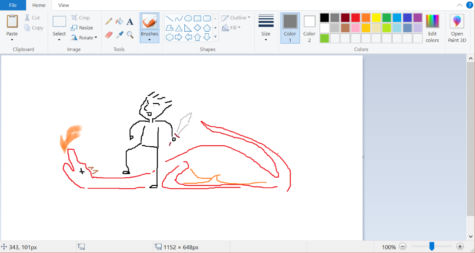
Unable to not cover it, Windows Paint was saved from murder by its parent company in 2017. Paint comes pre-installed on Windows computers, or can be found on the Window’s app store. The grandfather to all drawing programs, Paint hasn’t changed much in its 30 years of existence. Paint is simple, easy to use, and lays it all out on the table. There is one toolbar, nine brushes, and four brush sizes to choose from. This program is useful for people who want to make a quick doodle, or to take on the challenge of creating a masterpiece using its in its simple tools and programming. Unfortunately it’s only possible to work one one image in Paint at a time.
GIMP
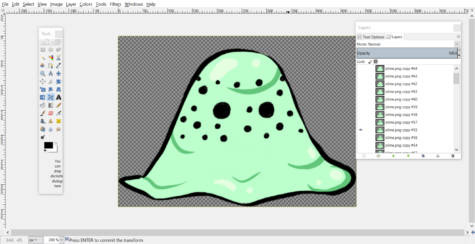
GNU Image Manipulation Program, or GIMP is an easy program with many impressive, fantastic filters. It’s useful for people who are looking to make quick edits with a decent program, and don’t spend a lot of time on the “artiness” of their creation. This program can import and export gif animations by it’s own, with some basic additional settings. Each frame in a gif in GIMP is a new layer. It has a comfortable, detached toolbar that can be placed wherever on the screen for easy and relaxed editing. Double-clicking on any tool will open up a movable Tool Options bar, onto which useful tabs can be added for more editing options. Each new drawing created or opened in GIMP is opened in a new window. There isn’t a particularly large brush selection, and it may get boring after a while for people who are looking for a more advanced drawing program. Blinking slime animation created in GIMP:
FIREALPACA
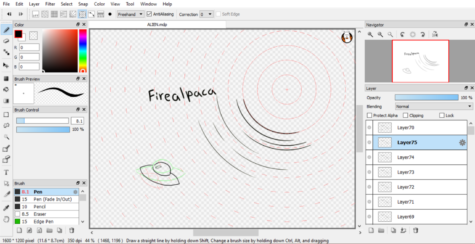
This program’s main selling point is its Onion Skin Mode which can be used to help create simple, flipbook-style gifs by being able to see what was drawn on the transparent layers above and below the current one. MediBang Paint Pro, it’s brother software, doesn’t have this ability. Unfortunately to create a gif it’s required to combine a bunch of pictures, which will be exported together in sequential order, on some program such as their online animation creating service AlpacaDouga. AlpacaDouga has a cap of 64 pictures to be merged, so the animations created should should be kept short and sweet. It also automatically places a watermark on the created gif image unless it’s unchecked it in the preview settings. Moving through the canvas is easy with a side navigation and rotation panel. This program is great for people who don’t have drawing tablets because just by holding Ctrl, Alt, and click-and-dragging the mouse across the screen one can easily change the brush size. FireAlpaca also has perspective guides and line assists that help make sure that drawings are accurate. There’s a harmless ad that pops up when the program is opened, but it’s often for something an artist would find interest in, such as a drawing tablet. Animation created in FireAlpaca, but put together in GIMP due to AlpacaDouga’s limitations:
MEDIBANG PAINT PRO
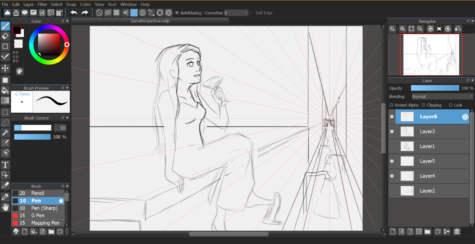
A darker-themed clone of FireAlpaca, Medibang deviates not only from its sleeker color scheme, but also by its primary aim of functionality. It’s blatantly been created as a manga-creating assist tool. The advertisements that pop up when opening are specifically aimed at helping creators find assets that could help them at their craft, such as art supplies on Amazon. This program, unlike FireAlpaca, has more cloud-related features such as auto-saving and recovery, and being able to work on it as a group. FireAlpaca and MediBang are both programs owned by one company, and FireAlpaca may get newer updates, but they are often added to MediBang after some time with minor tweaks. The advantage of MediBang over FireAlpaca is that it’s more capable and compatable with larger files and projects.
KRITA
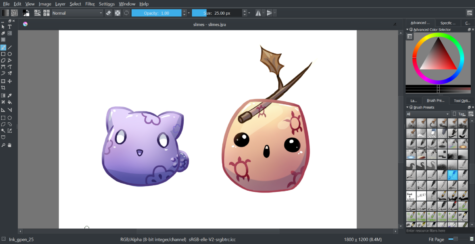
Krita a great alternative to Photoshop. It’s a risen program that was created by artists for artists. Right-clicking anywhere will cause a small, quick-selection tool for brushes and colors to appear. There is a large selection of customizable brushes to choose from, and more can be easily added to the program through its settings. There is a fantastic layering system in Krita through grouping and layer properties. The program is useful for animators, it’s just required to install ffmpeg.exe in a specific manner on the computer to be able to export files as gifs through the program itself. If that seems like a lot of work it’s also possible to combine exported frames in AlpacaDouga or GIMP. Unlike most drawing programs, rather than each layer being a separate frame in an animation, the program has a timeline and each layer can be separately edited without affecting the whole frame. Krita can as of this moment create only frame-by-frame animations and has an Onion Skinning option so that it’s possible to see from one to up to ten frames before and after any frame. The only type of tweening that Krita currently has is for opacity, but this shows that the Krita community is taking strides to make the program grow as a standard animation and digital art tool. It’s even possible to import audio to assist the animation process. This program is known to not work on some computers, and tends to crash if overloaded with actions that it needs to preform. Animation created by primary use of Krita:


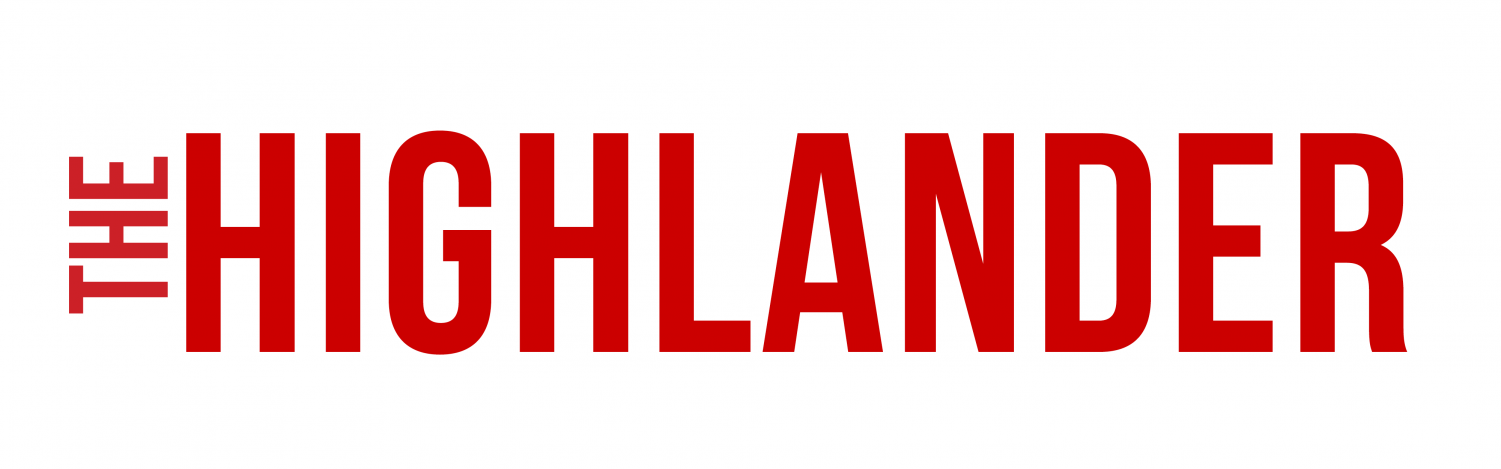





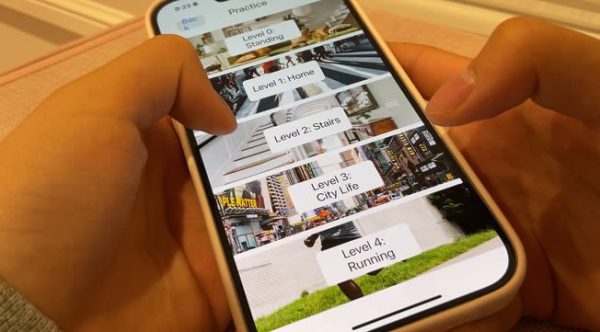



level 2 poleethman • May 27, 2022 at 12:11 am
Thanks for sharing!
I like Medibang Paint Pro, it’s a pretty good drawing software, especially with those multi brushes and their brush stabilizer. Medibang has the advantage that it works across plenty platforms and it’s cloud storage function allows for one to switch between devices.
I use the Medibang with a XP-Pen Artist 12 (2nd Generation) drawing screen. the tablet works fantastically with layers, colors, and lettering for my comic in medibang paint program.
blessing • Dec 8, 2020 at 12:28 pm
well i like anime
Ally Liu • Mar 2, 2020 at 1:17 pm
Dasha this gud artcle